Reset, Turn off, Shut down, Start, Pause, Resume, and Reboot GPU Server
This article will show your how to take these actions, including reset, turn off, shut down, start, pause, resume and reboot, to control your GPU Server server status.
1. Locate your GPU Server
Please log in to the Control Panel with your credentials. Then locate your target GPU Server on the My GPU Servers page.
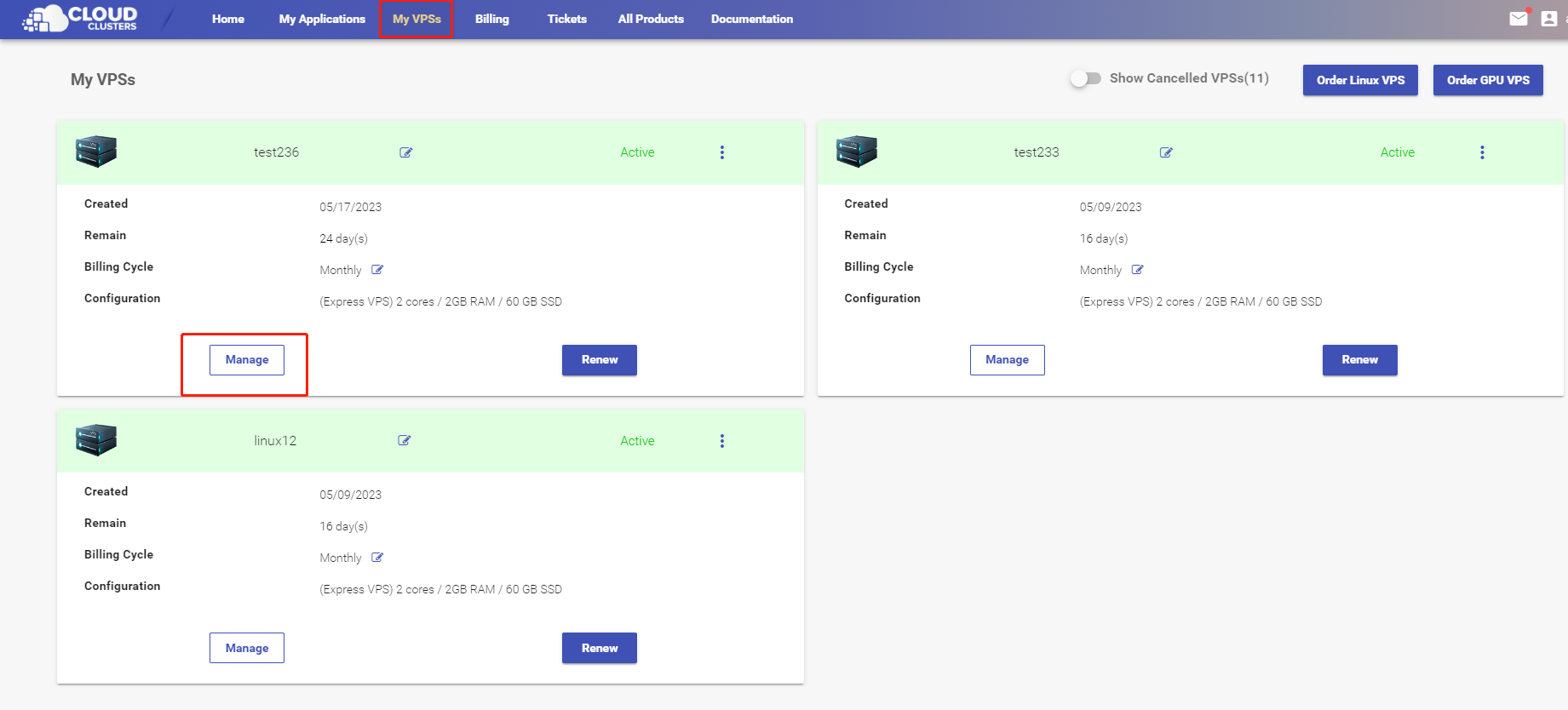
2. Go to the "Server Management" page
Click the Manage button, followed by the Server Management tab in the left navigation bar.
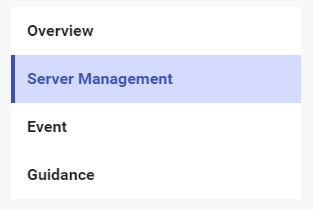
3. Server Control
At the Server Control section on the top, you will see several actions you can take as the screenshot shows.
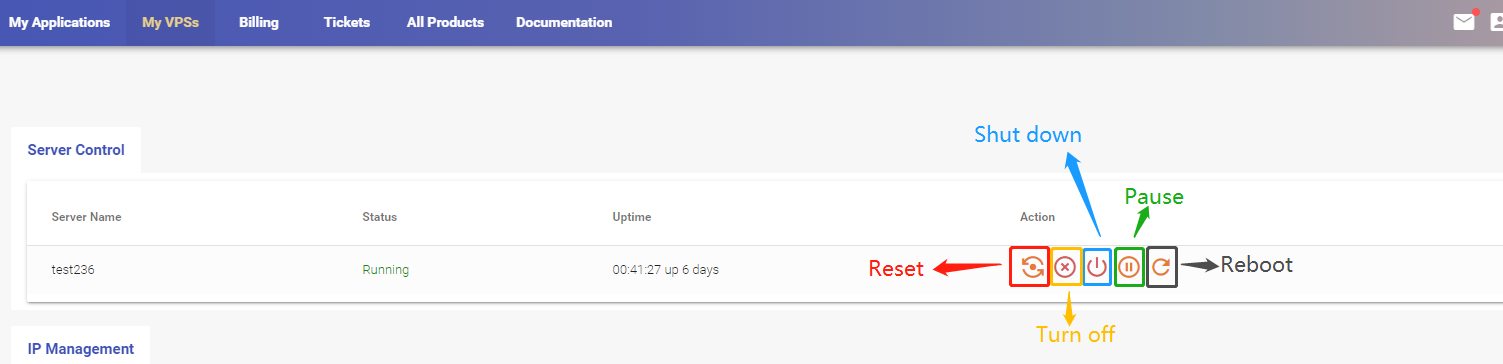
Reset GPU Server
This action will immediately turn off and restart your GPU Server without saving data.
Turn off GPU Server
This action will immediately stop your GPU Server and terminate all processes without saving data.
Shut Down GPU Server
This action will power off your GPU Server completely after saving changes and closing processes.
Power on GPU Server
This action will turn on your GPU Server, typically by pressing the power button. After your GPU Server is shut down or turned off, you can start it by clicking this button.

Pause GPU Server
This action will temporarily freeze all processes of your GPU Server and save its state to disk. You can continue to use your GPU Server by resuming it.
Resume GPU Server
This action will continue to run your GPU Server from where it was paused, without losing data or configuration.

Reboot GPU Server
This action will gracefully shut down and restart your GPU Server, allowing it to save data and terminate processes properly.